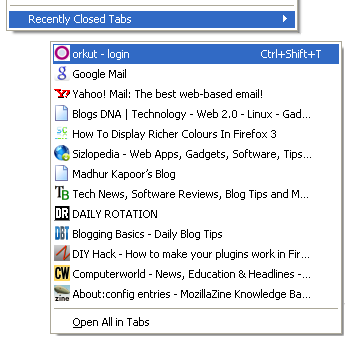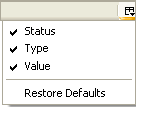Oct 15, 2013
Jul 22, 2009
[Tutz] Facebook's Changed Auto accordance if We Listen to the song in Winamp


Want to change your facebook status-change in accordance with the track that we are listened?
OR,
Just want share the song what do you see or listened at wall box?
Or want to showing all of them?
There is has a way for that!
This way only can using Winamp Media Player.
Download and Install Winamp - Facebook Listening to v1.0 Plugin for Winamp 2.x and 5.x [ 431 KB ]
Install Applikasi I am Listening To on Facebook: http://apps.facebook.com/favsongs/ (You MUST LOGIN to your facebook account)
1. Open Winamp from your PC or Notebook
2. Enter to Winamp Preferences [ CTRL + P ]
3. Choose from Plugins and than move to General Purpose
4. Search and choose "Facebook Listening to v1.0" in right side and click "Configure selected plugin" in left side.
5. After you are in that page, wrote all of data which we need like and FACEBOOK USER ID and SECRET KEY. This data only has in home Applikasi I am Listening To page
6. Click Plugin Disabled to be Plugin Enabled and than giving CHECK sign at Enable Status Update column and click OK in seting plugin Winamp.

7. Back to home Applikasi I am Listening to, Configure that time to be Indonesia Time [UTC +7] or your Local Time
8. Click Save Preferences.
Finish from this place, if you listening song in winamp automatically your status is changing to be:
Your Name on Facebook is now listening to name of singer [Album Title] - Song Title
1. Enter to page of Setting Facebook (beside Logout) and move to Application Setting
2. Search I am Listening To - Click "Edit Setting" in right side.
3. After you in that page, search bar "Box" click "Add", and than press OK.
4. Back to your profile page (in facebook), will be showing new Box beside Photo
5. Enter and moving I am Listening To to your Wall.
Sampai disini, apabila anda mendengarkan lagu, maka akan terupdate otomatis di status dan di halaman box I am Listening To yang ada di profile Anda. Tinggal pilih mau majang yang mana, mau status, atau wall box, atau keduanya.. selamat mencoba...


1. Menonaktifkan Auto Update Status: Hilangkan tanda centang pada kolom Enable Status Update di settingan Plugin Winamp Anda, maka status Anda tidak akan berubah otomatis lagi sesuai dengan lagu yang Anda dengarkan. Namun pada bagian Box, akan tetap terekam dan terhistory.
2. Menonaktifkan Semuanya: Ubah Plugin Enabled menjadi Plugin Disabled di settingan Plugin Winamp Anda. Maka I am Listening To tidak akan berjalan lagi.
[tut] How to download lyrics Mp3 to local or our PC

http://46d3ad1c.linkbucks.com
or
http://63b590e1.linkbucks.com
It is my little idea, how to showing that lyric and can fast downloading, so we can collecting that lyric to our local disk or HDD
You only need this:

http://31c8f5cc.linkbucks.com
- install minilyric and cpnfigure that setting like : auto download, and saving to local dirrectory which we want

- Install Gen_intro and than configure to 5-8 second, so that song only playing 5-8 second. So that lyric will automatically downloading to our local disk and can moving to played next song
- Leave Winamp to work and download all the lyrics which already in the playlist

tested ± 4000 lyric downloading after 2 days bussiness work time
Thx and have nice try
Feb 19, 2009
21 Tweak and Configuration for Firefox 3
To get the Firefox 3 configuration file type "type about: config" in address bar.
Firefox 3 about: config hacks
Here is a list of about: config hacks for Firefox 3
1) Disable Extension Compatibility Checks
extensions.checkCompatibility = False
extensions.checkUpdateSecurity = False
2) Location Bar (Set number Auto Complete URL at Address Bar)
This is a hack to trim down the large auto-complete list on your URL bar. By default this will display the URL of the maximum 12
browser.urlbar.maxRichResults = #
Number in # include (3,10,12 etc)
3) Stop Displaying Website Icon (Favicon) in Address bar & On Tab
browser.chrome.site_icons = False
4) Disable prefetch (often useful to Google search, low-speed internet connection or low RAM)
network.prefetch-next = False
5) Extend the form to check spelling
layout.spellcheckDefault = 2
Change the value of 1-2
6) Disable Flashing Text
browser.blink_allowed = False
7) Speed Tweaks
network.http.pipelining false to true
network.http.pipelining.maxrequests 30 to 8
network.http.max-connections 30 to 96
network.http.max-connections-per-server 15 to 32
network.http.max-persistent-connections-per-server 6 to 8
network.http.pipelining.ssl false to true
network.http.proxy.pipelining false to true
8) Disable Annoying Browser Behavior
dom.disable_window_open_feature.menubar
dom.disable_window_move_resize
dom.disable_window_open_feature.titlebar
dom.disable_window_open_feature.toolbar
Set all the above for the values of
9) Remove Tab Close Button from all Tab and set the One Close button on the right
browser.tabs.closeButtons = 3
10) Disabler Browser Toolbar Tip
browser.chrome.toolbar_tips = False
11) Show More tab on Single Firefox Window before Scrolling
browser.tabs.tabMinWidth = 75
Setting a lower value by reducing the width Tab
12) Past Copy Content with Middlemouse Click
middlemouse.paste = True
13) Pull to a Web page in One Go
mousewheel.withaltkey.action = 1
14) Disable Delay Time While Installing Firefox Add-on
security.dialog_enable_delay = 0
(Zero is the number of seconds in Firefox should wait while installing Add-on)
15) Increasing History Undo Close Tab Limit (Recently Closed Tabs)
browser.sessionstore.max_tabs_undo=15
16) Open the default firefox search results in new tab bar
browser.search.openintab = True
17) Right-click view source in your favorite editor
view_source.editor.external = True
view_source.editor.path = Path of Editor
(eg path C: \ Program Files \ npp.4.8.2.bin \ notepad + +. exe)
18) Enable / Disable Single Click to Select a Full URL in the Address bar
Select Single Click Select URL
To Enable Single Click Select URL address bar at the bottom of this using about: config Tweak
browser.urlbar.clickSelectsAll = True
To turn off one-click Select
browser.urlbar.clickSelectsAll = False
network.protocol-handler.app.ed2k= /usr/bin/ed2k
network.protocol-handler.external.ed2k = true20) Quick scrolling in the tab
Across fast scrolling tabs
toolkit.scrollbox.scrollIncrement =75
21) Auto Complete URL while You type at address Bar Auto Complete URL
browser.urlbar.autoFill=True
Many of the about: config hacks are available in the old version of Firefox, in the end if some thing wrong then please restore your about: config settings to see the old picture below how to restore about: config
Restore Firefox about: config
I hope like this Firefox 3 hacks, If you have any tips or hacks related to Firefox 3 about: config, hacks, I do tweak will let me enter in the list above.
Feb 14, 2009
How to change product key in XP
1. Run regedit and go to:
HKey_Local_Machine\Software\Microsoft\WindowsNT\Current
Version\WPAEvents,in
the right pane double click on "oobetimer" and change at least one digit
of
this value. This will deactivate windows. Exit regedit.
2. Choose run from start menu and type in this command:
'%systemroot%\system32\oobe\msoobe.exe /a'
or
'oobe/msoobe /a'
to get the activation screen. Then You want to Activate by phone so
Click on
Activate by phone. Click Next.
3. In the new screen choose the option to change product key, and type in
the new product key (Corporate one only). You cannot use the FCKGW key.
Only
a new one that you have generated then....no need to click next
Click Update.
You now should reboot and be
done so just close that window, and reboot your system
4. Once rebooted check to make sure that your activated..
5. Enter the command in step 2 again for the second time to verify your
activation , you should see "Windows Is Already Activated".
Feb 2, 2009
Viewing IP Address Email Sender
For Yahoo Mail.
1. Login to your account email (http://mail.yahoo.com/).
2nd Go to the inbox and open one of the email you want to see.
3. In the lower right corner looking for any posts the "Full Headers" and click to any posts.
4. So you can know the ip address of the email info and other details.
For Gmail / Google Mail.
1. Login to your email account (http://gmail.com/).
2nd Log in to inbox
3. Go to one of the email you want to see,
4. See right there at the top of the Reply option, in addition to hold any posts Reply have to down arrow, click the arrow and select Show Original.
5. So you can know the ip address of the email info and other details.
For Hotmail.
1. Login to your email account (http://hotmail.com/).
2nd Go to one of the email you want to see
3. Right-click the email and select View Source.
4. So you can know the ip address of the email info and other details.
For Outlook Express.
1. Open the Outlook Express program, and log in to your email.
2nd Right-click on one of the email you want to see.
3. Click the Properties menu.
4. Click the Details tab.
5. So you can know the ip address of the email info and other details.
For Microsoft Outlook.
1. Open the Outlook Express program, and log in to your email.
2nd Right-click on one of the email you want to see and select Options
3. So you can know the ip address of the email info and other details.
Tools to monitor your website
You can’t just put your website on the net with right keywords and all the right touches and expect your traffic and ranking will remain constant. As the web is an ever changing landscape, you have to keep track of your own web results like what is happening with the competition and also the best and highest ranked sites. There are many useful tools to help you find out what exactly is happening.
1. A tool which you can use to test your own website links or other websites for broken links:
http://home.snafu.de/tilman/xenulink.html
2. With this tool you can check search engines for the number of back links to your URL i.e. other web pages linking to your site:
http://www.digitalpoint.com/tools/backlinks/
3. It sometimes becomes important to know where the servers of your hosting company are physically located. Because, some search engines like Google have the ability to filter search results based on their physical location called geotargeting. This could be used to determine why your site is showing in only a certain country. This link can also be used to research the country location of a particular competitor’s website:
http://www.digitalpoint.com/tools/website-country/
4. In order to track the location of the visitor or a customer to your website:
http://www.digitalpoint.com/tools/geovisitors/
5. In order to check the Yahoo! web ranking of your’s or your competitor’s website use :
http://www.digitalpoint.com/tools/webrank/
6. Here is a link to check the web ranking of a website using a Mac or Apple computer:
http://www.digitalpoint.com/tools/pagerank-mac/
7. You need a Google AdSense account for using this. This link provides you with charts and reports which will help you analyze traffic, clicks, and results from your AdSense advertising
http://www.digitalpoint.com/tools/adsense-charts/
8. If you have an AdSense account, you can analyze your website address or another website address to see what Google ads will be displayed when the customer selects certain website names or keywords:
http://www.digitalpoint.com/tools/adsense-sandbox/
9. This link will take you to a cooperative advertising network where you can join to display and
share your ads with other website owners:
http://www.digitalpoint.com/tools/ad-network/
10. You can add the Search Functionality on your website which uses Google. This works only if your site is listed in the Google Index.
http://www.digitalpoint.com/tools/search/
11. Here are some links to free website counters which you can use on your website to track your traffic and hits:
http://www.digitalpoint.com/tools/counter/
http://www.amazingcounters.com/?ref=gad033
http://www.cyber-counter.com/signup.php
http://www.statcounter.com/free_hit_counter.html
http://www.free-counters.net/
Submitting Your Website to Search Engines
If you have a web-based business or if a significant portion of your business is done on the web through your website, then the best advertising and marketing is done by submitting to a search engine. No amount of press release, newspaper or radio ad, banner ad, spam email or newsletter will achieve the same results, although, maybe effective in a small proportion.
Beware of companies that promise automatic submission of your website to hundreds of search engines which are but only false promises. The best way to submit your website for search engine ranking and inclusion is to do it yourself or to hire an expert to do it manually, by contacting the search engine companies and directories.
Before you begin to submit your website to search engines ensure your websites are thoroughly designed to the professional quality using the right key words, good graphics and pictures and the relevant content. Don’t submit websites that are incomplete. While submitting to a search engine, make sure to provide information about your website, keywords and any other information that may be pertinent, including the name and contact information of your business.
Mere submission to search engine companies does not guarantee that your site would be immediately listed and the ranking will be high. Because there are thousands of new websites coming up every day and it may take quite sometime before they take up your site for review by human editors. One important factor to remember while submitting site is to include a site map of your website which makes the crawling easy for the web robots. Search engines like ‘http://www.google.com’ hardly considers submissions without sitemaps.
There are many online companies that accept search engine submission services. You can choose to do it yourself with a software package and service like this one:
Or if you want professional help try the following sites:
http://www.addpro.com/professional_submission
http://www.submitawebsite.com/aboutus.html
Don’t use the automatic submission services.
Here is a list of the most popular Search Engines and directory companies:
Search Engines
Go.com/InfoSeek AltaVista
Google, HotBot
Excite/Webcrawler
Directories
AOL Search Inktomi
Lycos Open Directory
MSN, Yahoo!
LookSmart Snap
Apart from the above there are thousands of search engines and directory companies, where you can submit your website to as many companies as possible. The following links gives info on other search engines and directories:
http://websearch.about.com/library/searchengine/blsearchenginesatoz.htm
http://websearch.about.com/library/tableofcontents/blsearchenginetableofcontents.htm
How Do Search Engines Work - Web Crawlers
It is the search engines that finally bring your website to the notice of the prospective customers. Hence it is better to know how these search engines actually work and how they present information to the customer initiating a search.
There are basically two types of search engines. The first is by robots called crawlers or spiders.
Search Engines use spiders to index websites. When you submit your website pages to a search engine by completing their required submission page, the search engine spider will index your entire site. A ‘spider’ is an automated program that is run by the search engine system. Spider visits a web site, read the content on the actual site, the site's
The spider will periodically return to the sites to check for any information that has changed. The frequency with which this happens is determined by the moderators of the search engine.
A spider is almost like a book where it contains the table of contents, the actual content and the links and references for all the websites it finds during its search, and it may index up to a million pages a day.
Example: Excite, Lycos, AltaVista and Google.
When you ask a search engine to locate information, it is actually searching through the index which it has created and not actually searching the Web. Different search engines produce different rankings because not every search engine uses the same algorithm to search through the indices.
One of the things that a search engine algorithm scans for is the frequency and location of keywords on a web page, but it can also detect artificial keyword stuffing or spamdexing. Then the algorithms analyze the way that pages link to other pages in the Web. By checking how pages link to each other, an engine can both determine what a page is about, if the keywords of the linked pages are similar to the keywords on the original page.